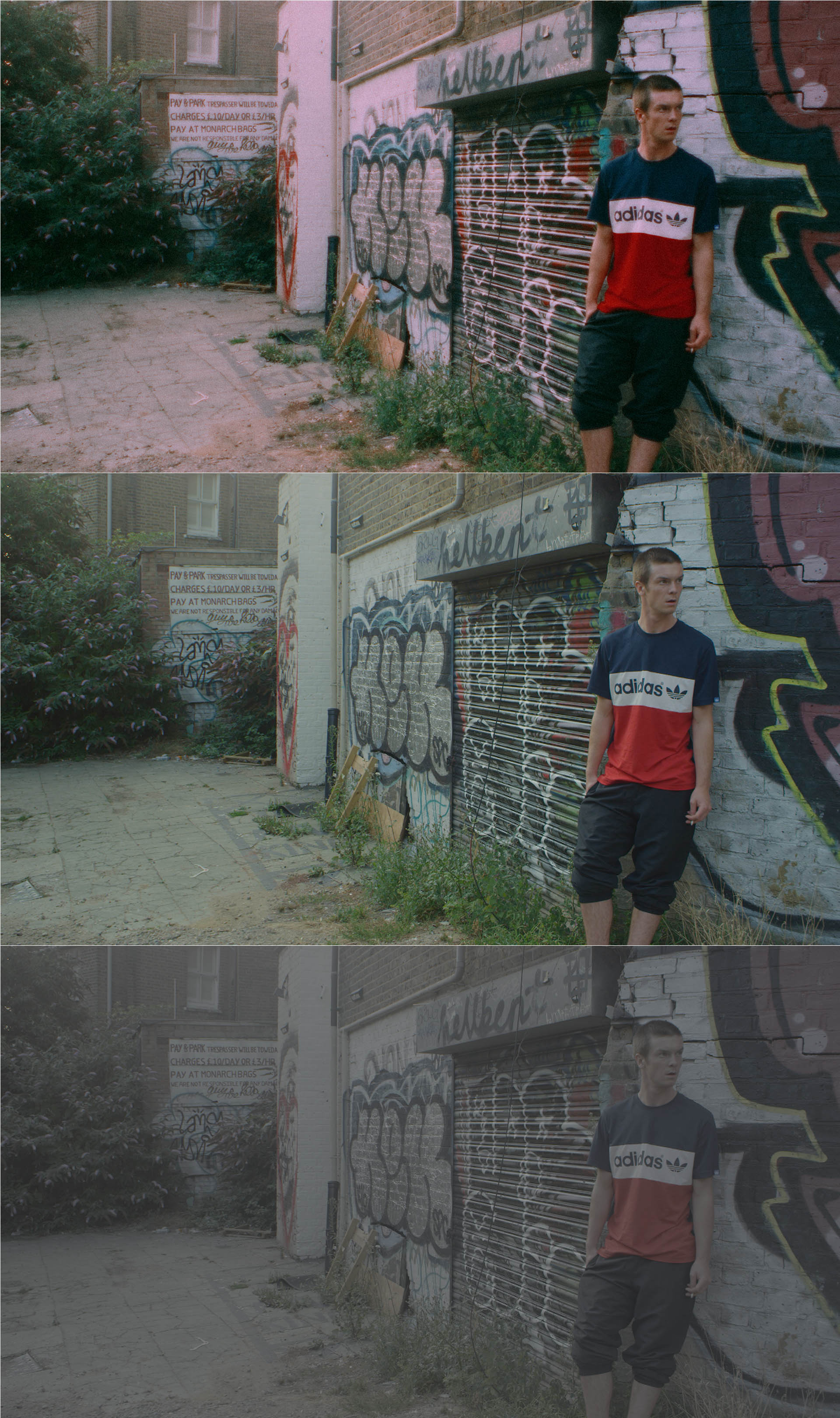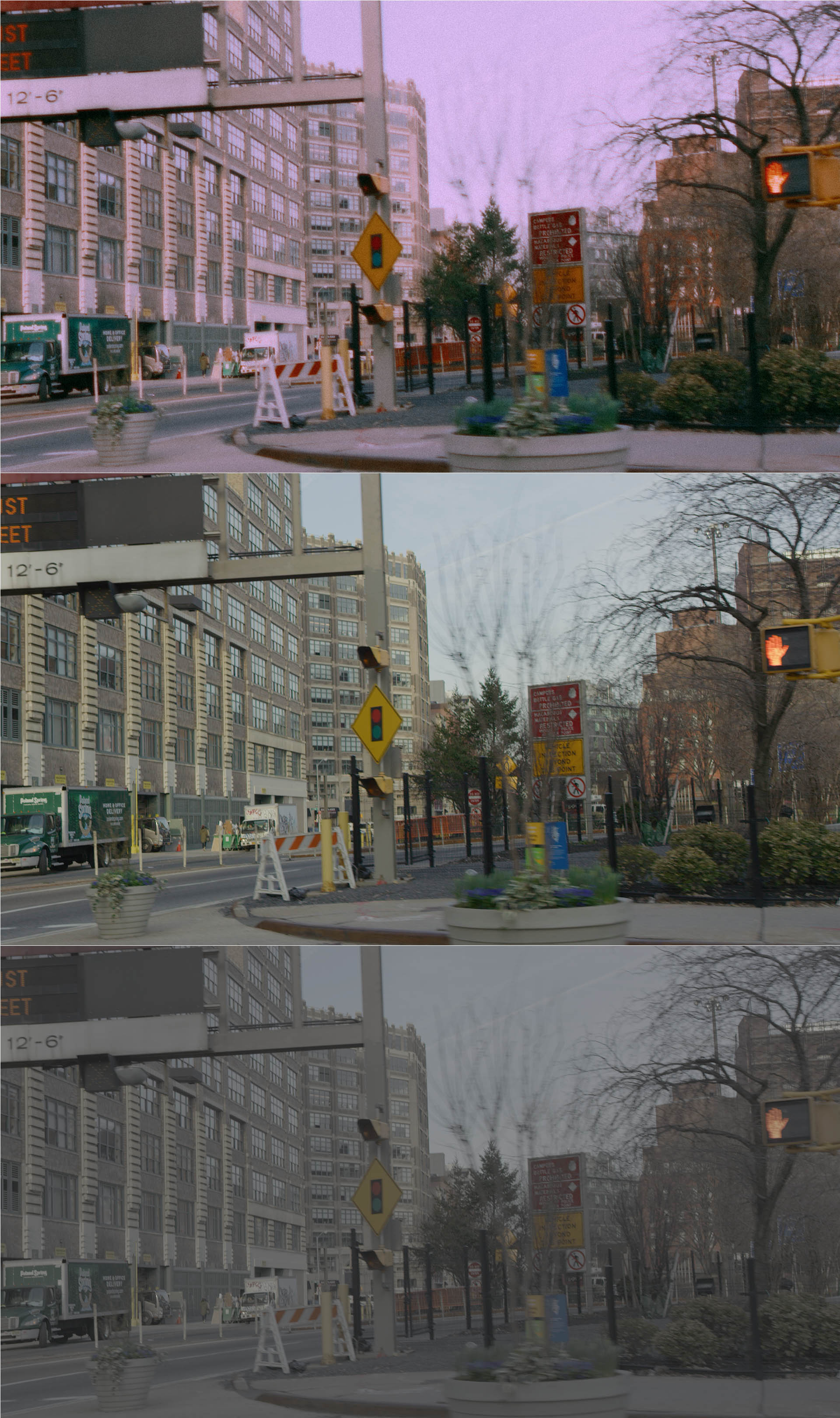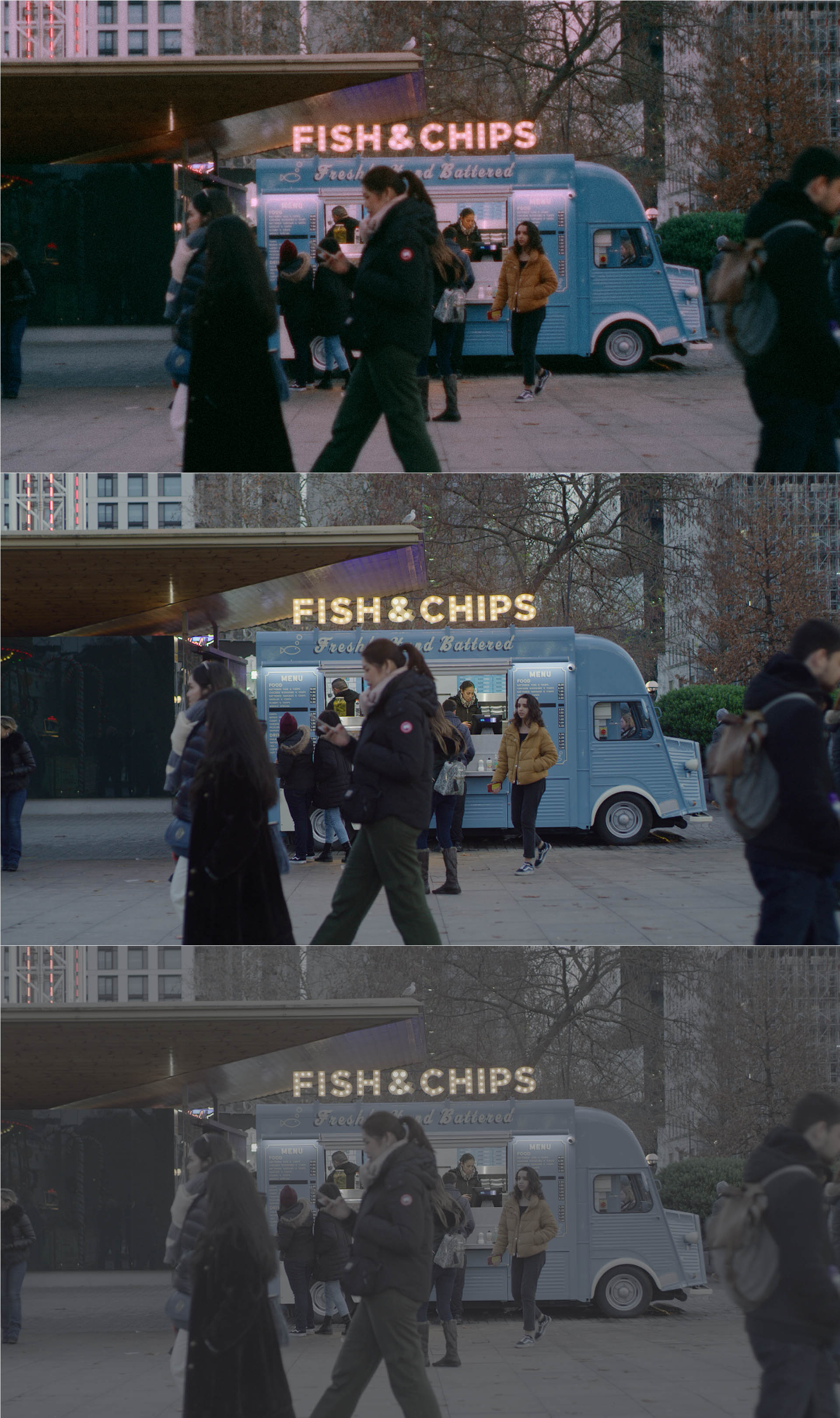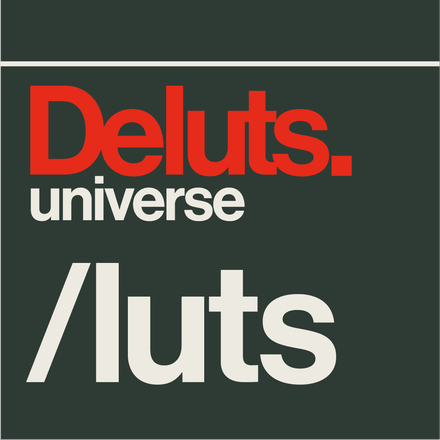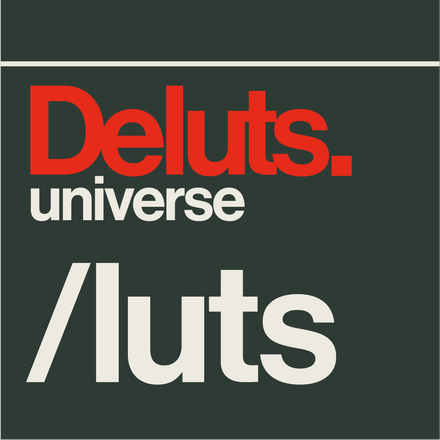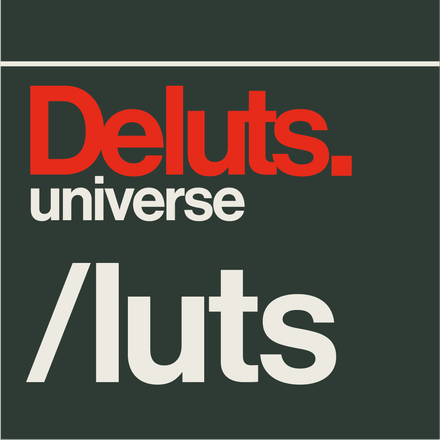£0
DELUTS UNIVERSE DCTLS FOR DAVINCI RESOLVE STUDIO
DELUTS UNIVERSE DCTLS FOR DAVINCI RESOLVE STUDIO
UPDATED 4th SEPTEMBER 2025
Transform your footage with the comprehensive DELUTS UNIVERSE DCTLE BUNDLE.
A professional collection of over 30 meticulously crafted DCTL effects designed exclusively for DaVinci Resolve Studio. This extensive toolkit spans every aspect of post production enhancement, from fundamental colour grading tools like Colour Basics, Split Tone, and Tonal Curves, to authentic film emulation effects including Film Grain, Dust and Scratches, and Diffused Halation that recreate the organic beauty of analog cinema. Elevate your visuals with sophisticated lens effects such as Glass, Lensulator, and Lens Periphery, while creative filters like Bronze Glamorglass and Black Diffusion add that coveted professional polish.
Whether you're crafting vintage aesthetics with Analogue and CRT Screen effects, adding cinematic flair with Film Flare and Super 16mm Film Gate, or exploring creative possibilities with unique tools like Tesseract and Slip Gate, this bundle provides everything needed to achieve broadcast quality results. Complete with practical utilities including Exposure Tools, Number Writer, and prebuilt •PowerGrades for seamless workflow integration, the DELUTS UNIVERSE collection empowers colourists and filmmakers to push creative boundaries while maintaining the highest professional standards.
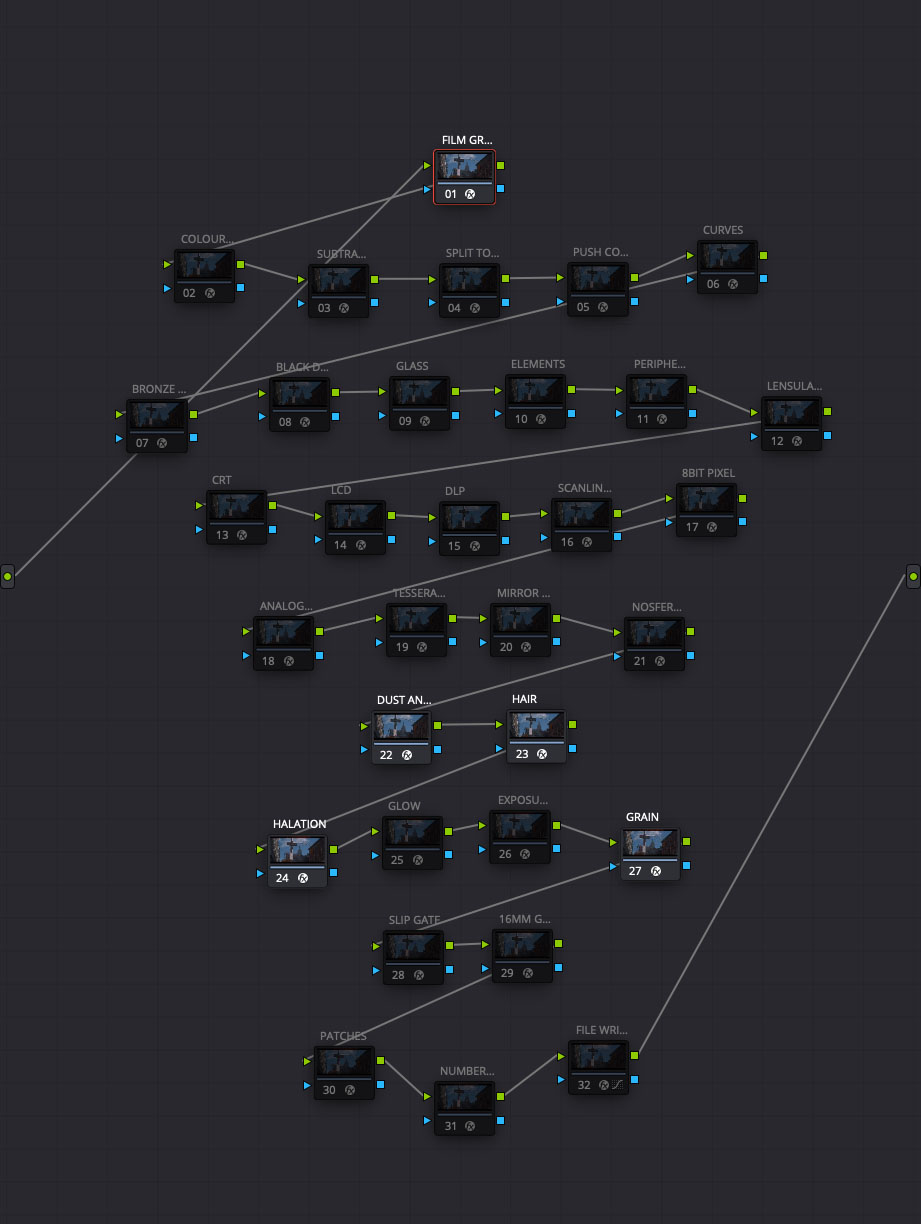
THIS SET CONTAINS:
DELUTS UNIVERSE DCTLE BUNDLE
/DELUTS DCTLS GRADE
DELUTS COLOUR BASICS v1.0.0.dctle
DELUTS COLOUR PUSH v1.0.dctle
DELUTS SPLIT TONE v1.2.dctle
DELUTS SUBTRACTIVE COLOUR v1.1.dctle
DELUTS TONAL CURVES v1.0.dctle
DELUTS UNIVERSE CREATION v1.0.3.dctle
/DELUTS DCTLS FILM EMULATION
DELUTS DUST AND SCRATCHES v1.4.dctle
DELUTS FILM DIFFUSED HALATION v1.2 BOC.dctle
DELUTS FILM DIFFUSED HALATION v1.2 EOC.dctle
DELUTS FILM GLOW v1.1.dctle
DELUTS FILM GRAIN v1.8.dctle
DELUTS HAIR v1.1.dctle
DELUTS SUPER 16mm FILM GATE v2.0.dctle
/DELUTS DCTLS LENS
DELUTS ELEMENTS v1.0.dctle
DELUTS GLASS UNCAPPED v1.0.dctle
DELUTS GLASS v1.0.dctle
DELUTS LENS PERIPHERY v1.2.1.dctle
DELUTS LENSULATOR v1.1.dctle
DELUTS MIRROR BOX v1.0.dctle
DELUTS DCTLS LENS FILTERS
DELUTS BLACK DIFFUSION v1.2.dctle
DELUTS BRONZE GLAMORGLASS v1.1.dctle
DELUTS FILM FLARE v2.6.dctle
/DELUTS DCTLS EFFECTS
DELUTS 8BIT PIXEL v1.1.dctle
DELUTS ANALOGUE 1.0.dctle
DELUTS NOSFERATU v1.0.dctle
DELUTS SCANLINES v1.0.dctle
DELUTS SCREEN CRT v1.1.dctle
DELUTS SCREEN DLP v1.0.dctle
DELUTS SCREEN LCD v1.0.dctle
DELUTS SLIP GATE v1.0.dctle
DELUTS TESSERACT V1.2.dctle
/DELUTS DCTLS UTILITIES
DELUTS COLOUR CHARTS v1.1.dctle
DELUTS EXPOSURE TOOL LUT.cube
DELUTS EXPOSURE TOOL v1.0.1.dctle
DELUTS NUMBER WRITER v2.0.0.dctle
DELUTS TEXT FILE WRITER v1.0.0.dctle
/POWERGRADES
DCTL SET.jpg
//TIMELINE
DELUTS FULL SET DCTL TIMELINE.drx
DELUTS FULL SET DCTL TIMELINE.jpg
//CLIP
DELUTS FULL SET DCTL CLIP.drx
DELUTS FULL SET DCTL CLIP.jpg
/GUIDES
DELUTS UNIVERSE CREATION v1.0.3 GUIDE.txt
/DCTLS MENUS
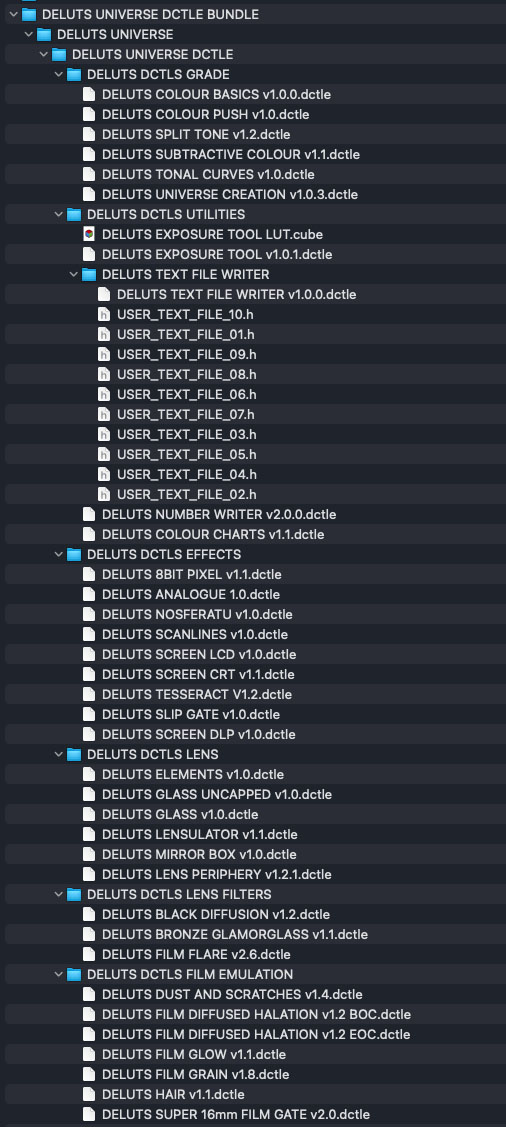
Download and try for free. DELUTS UNIVERSE DCTL DEMO SETS
File: DELUTS UNIVERSE DCTLE BUNDLE DEMO.zip
TESTING & COMPATIBILITY:
For CUDA/METAL GPU compatibility, please download the free zip file 'DELUTS UNIVERSE DCTLE BUNDLE DEMO.zip' before purchasing. Copy the folder 'DELUTS UNIVERSE' folder into the LUT directory for DaVinci Resolve Studio and restart the application. Please do test before purchase.
INSTALLATION:
DaVinci Resolve:
Copy 'DELUTS UNIVERSE' folder into the LUT directory for DaVinci Resolve. Ensure DaVinci Resolve is closed before installing, to initialise the DCTL files upon launch.
— On Mac OS X:
Library/Application Support/Blackmagic Design/DaVinci Resolve/LUT/
— On Windows:
C:\ProgramData\Blackmagic Design\DaVinci Resolve\Support\LUT
— On Linux:
/home/resolve/LUT
Note: Please download the DEMO files first to check system compatibility.
When using DCTL files, maintain the folder structure/paths as DCTL references some files within the ‘DELUTS UNIVERSE DCTL’ folder. Altering files or folders within the ‘DELUTS UNIVERSE DCTL’ folder will cause errors or even the application to quit.
Note: DCTL files are compatible with DaVinci Resolve Studio only, some DCTL files are only supported by DaVinci Resolve Studio 9.1 onwards.
Add a DCTL file to a node and select the desired DCTL from the dropdown list. The DCTL FX can be found under Library/Resolve FX Color /DCTL. Drag to a node in the Timeline or Clip.
Suggested node layout can be loaded with the Powergrades supplied.
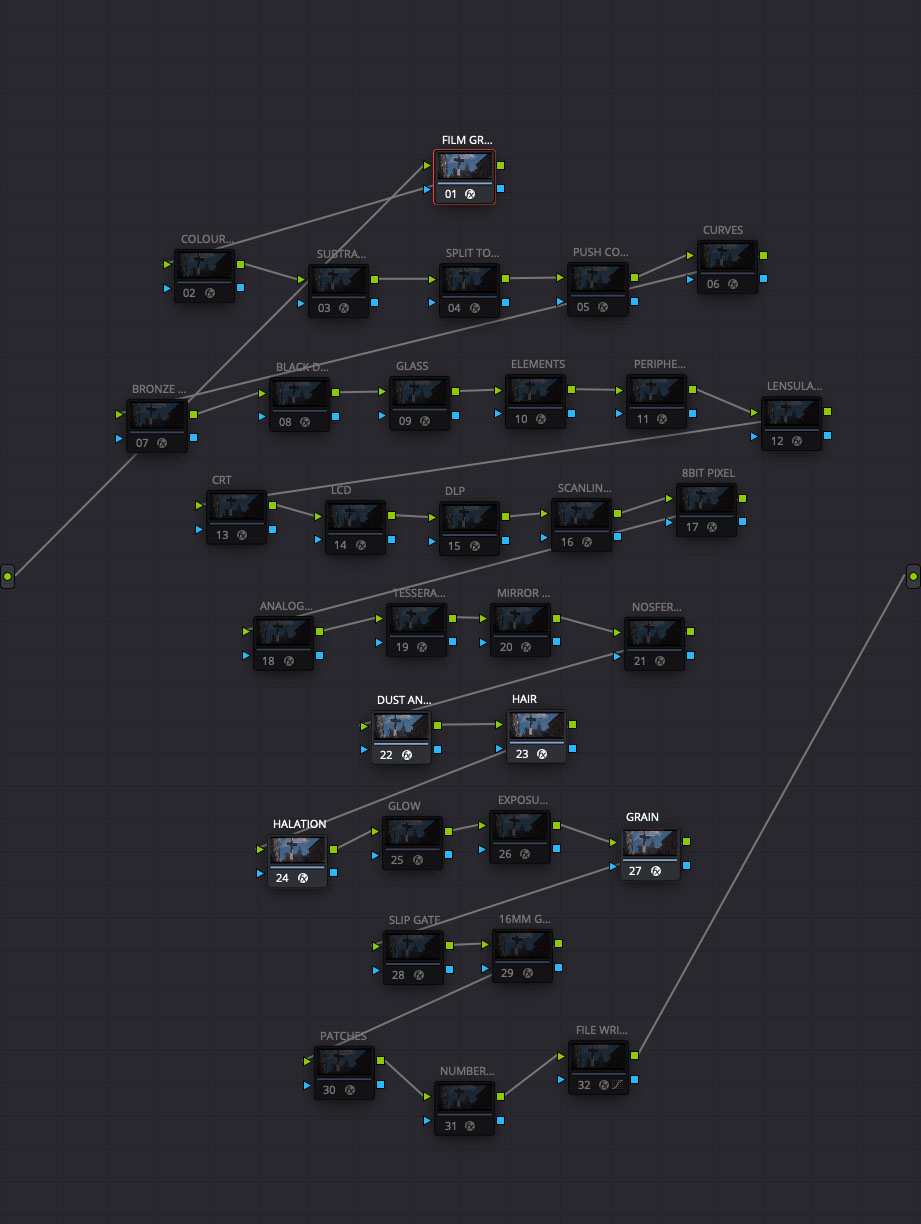
DCTLS in this set include:
DELUTS UNIVERSE CREATION
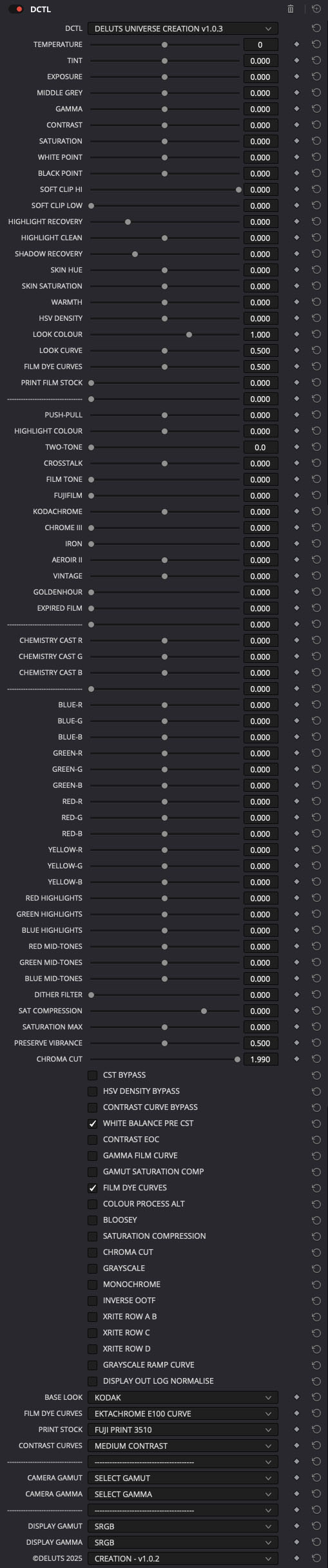
DELUTS COLOUR BASICS
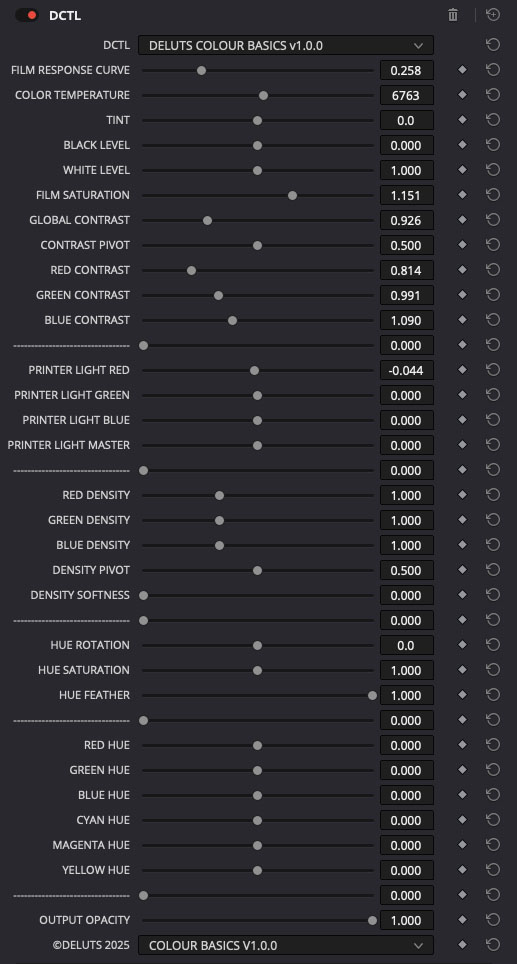
DELUTS SUBTRACTIVE COLOUR
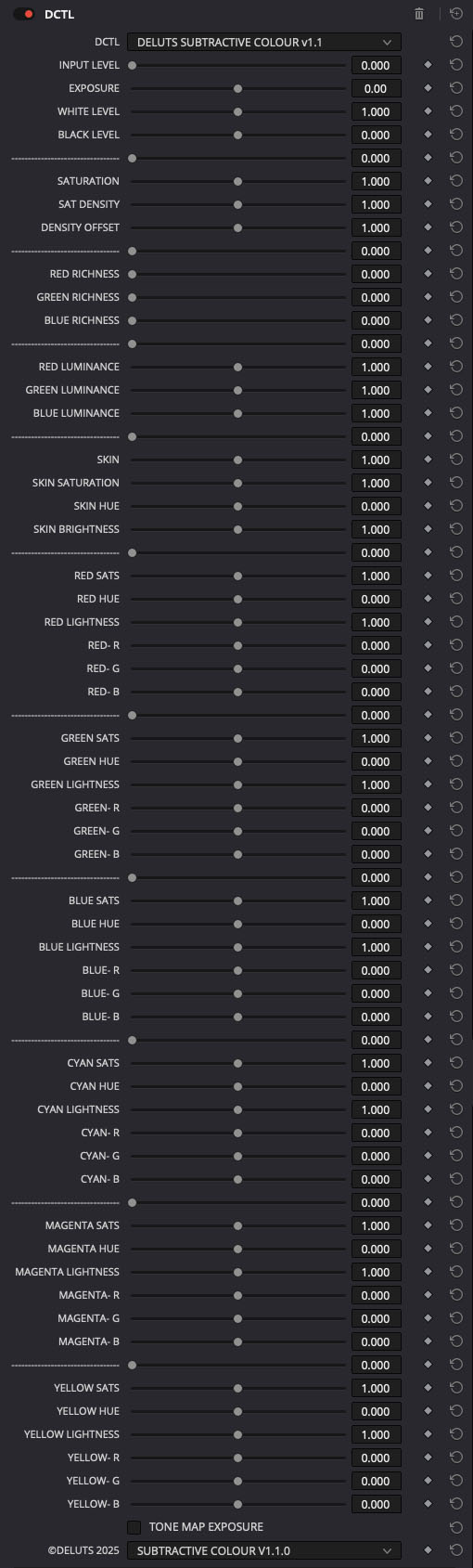
DELUTS COLOUR PUSH
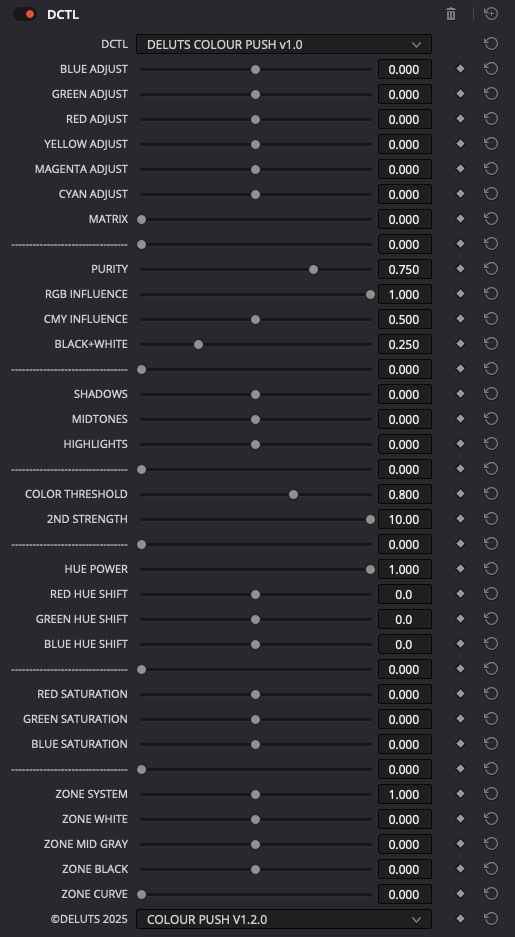
DELUTS FILM DIFFUSED HALATION
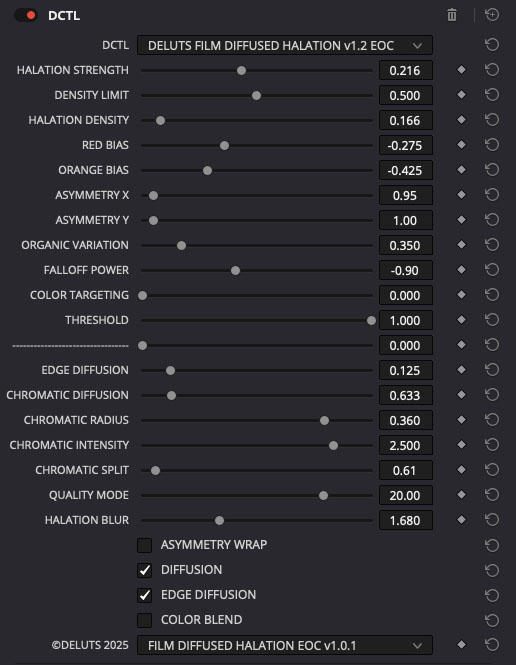
DELUTS UNIVERSE BRONZE GLAMORGLASS
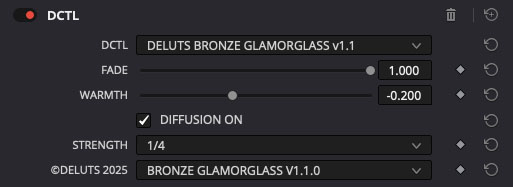
DELUTS UNIVERSE BLACK DIFFUSION
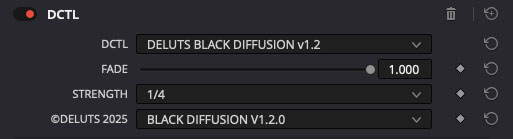
DELUTS DUST AND SCRATCHES
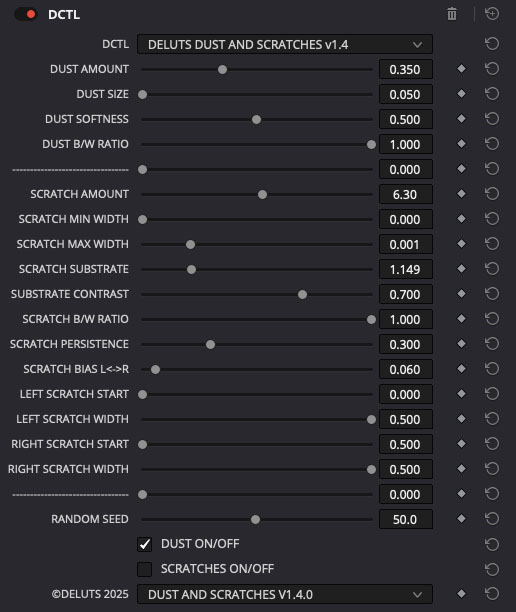
DELUTS FILM GRAIN
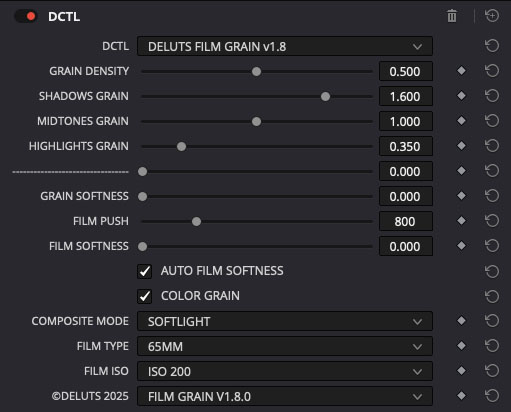
DELUTS HAIR
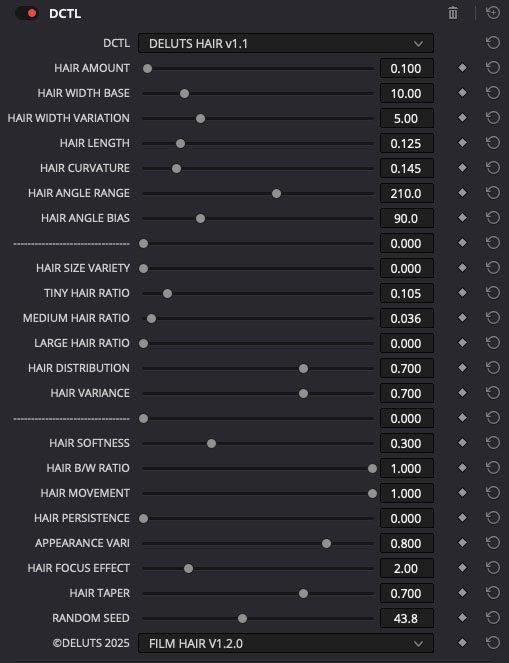
DELUTS EXPOSURE TOOL
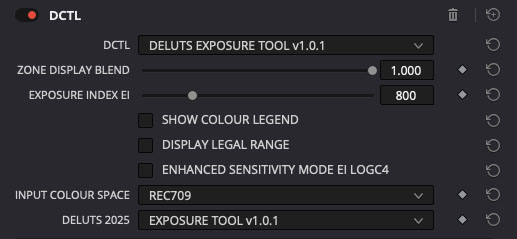
DELUTS SUPER 16mm FILM GATE
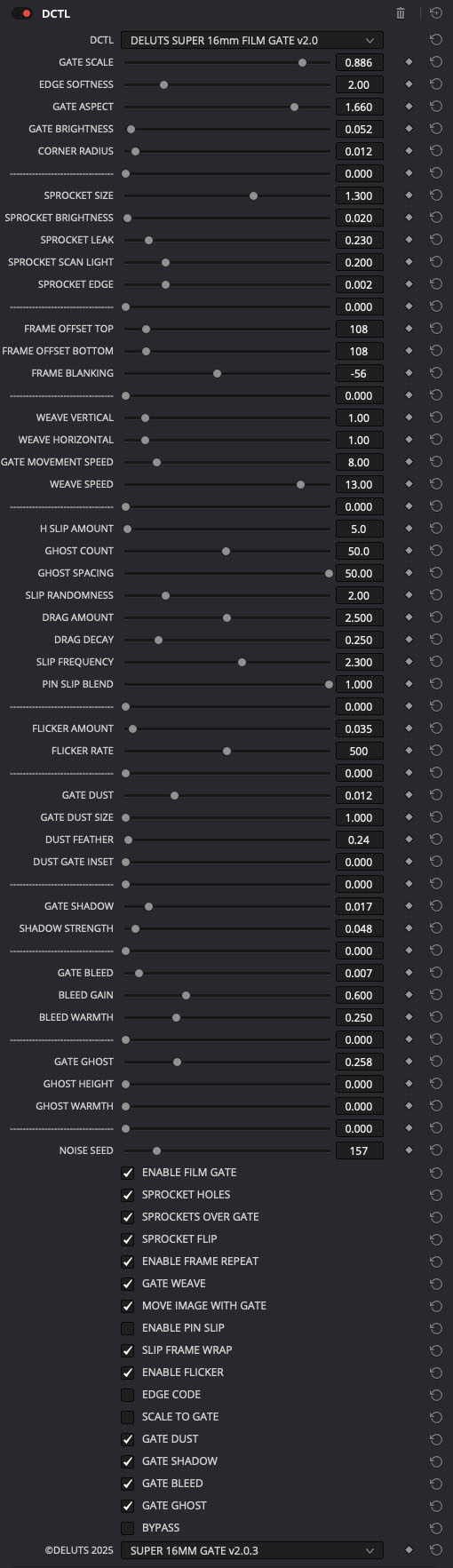
DELUTS GLASS
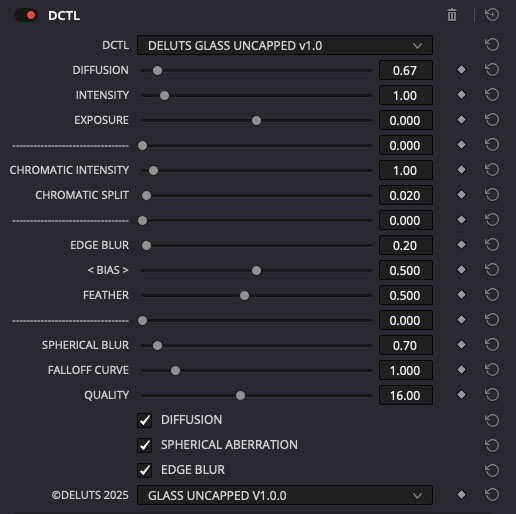
DELUTS SPLIT TONE
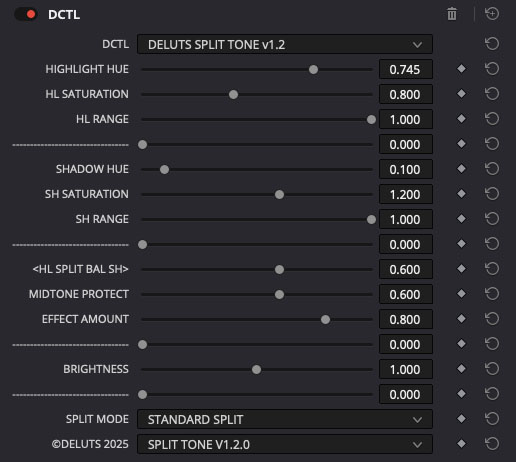
DELUTS TONAL CURVES
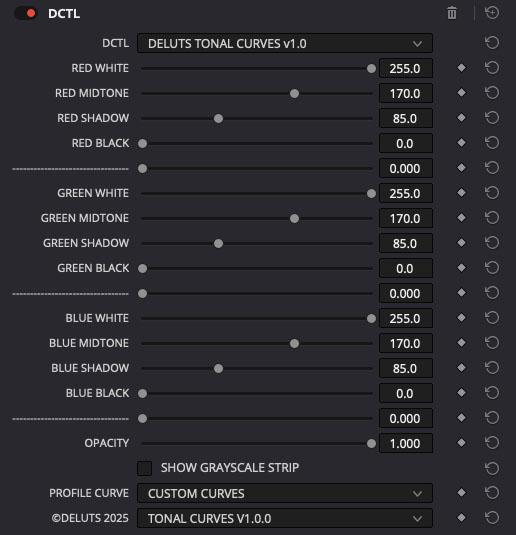
DELUTS FILM FLARE
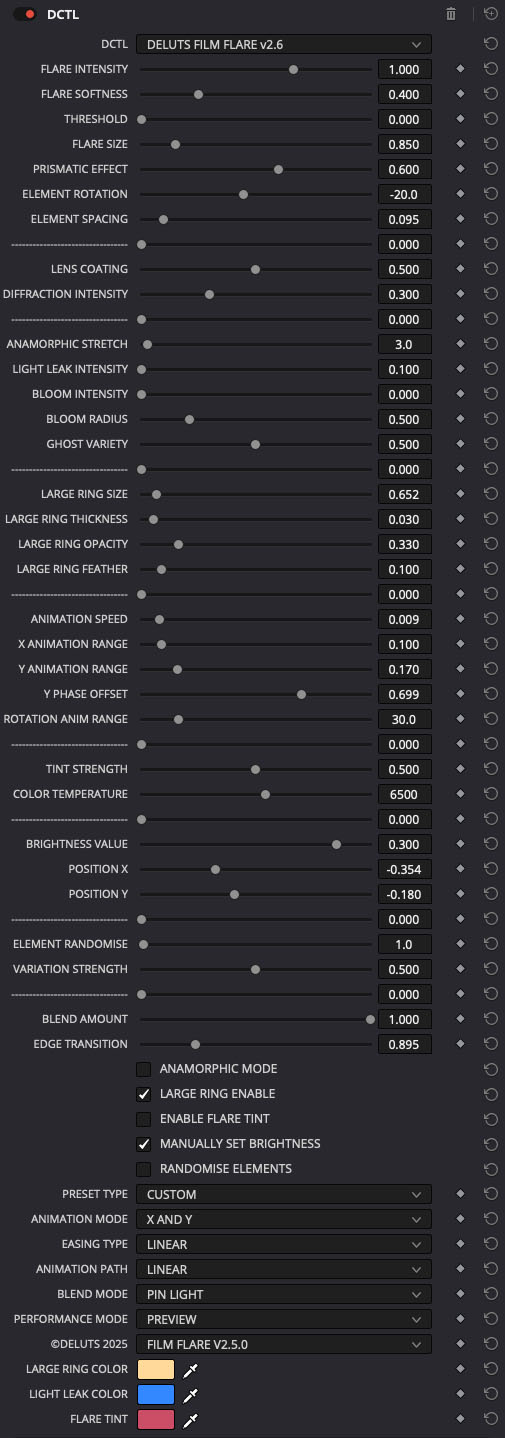
DELUTS ANALOGUE
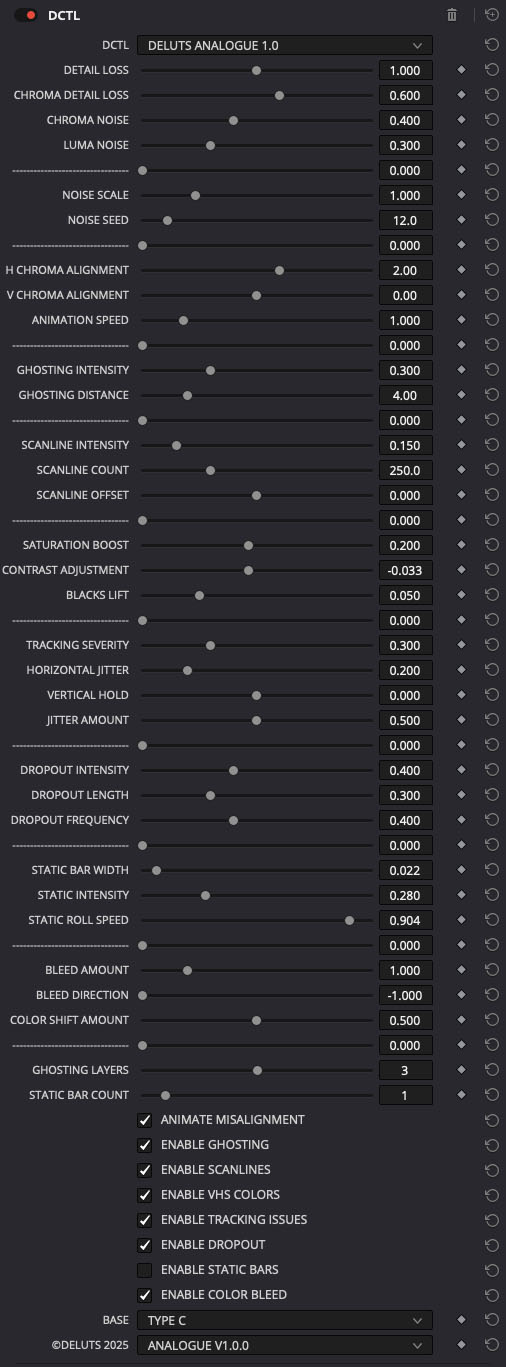
DELUTS ELEMENTS
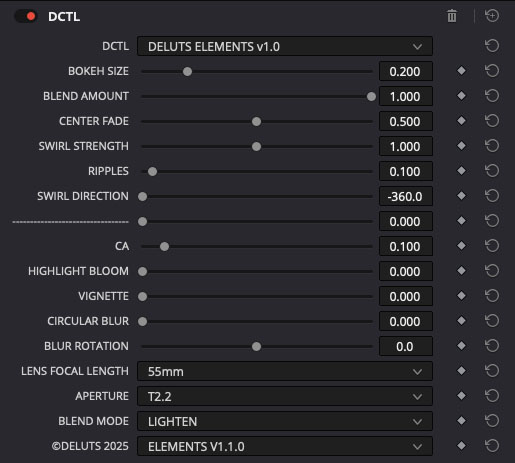
DELUTS FILM GLOW
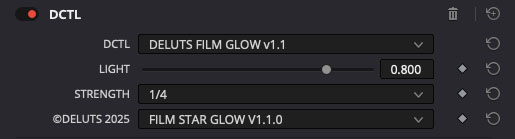
DELUTS LENS PERIPHERY
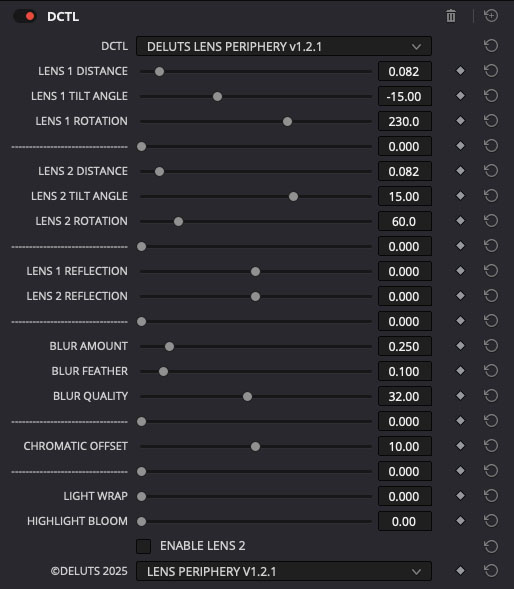
DELUTS LENSULATOR
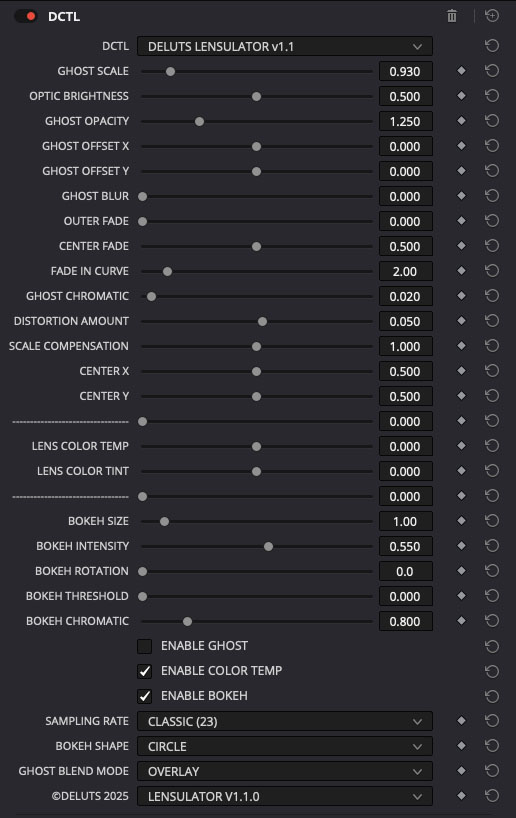
DELUTS SLIP GATE
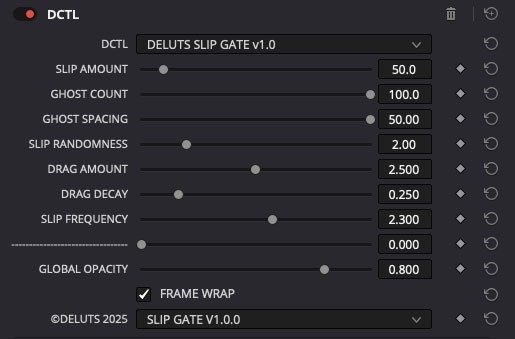
DELUTS SCANLINES

DELUTS MIRROR BOX
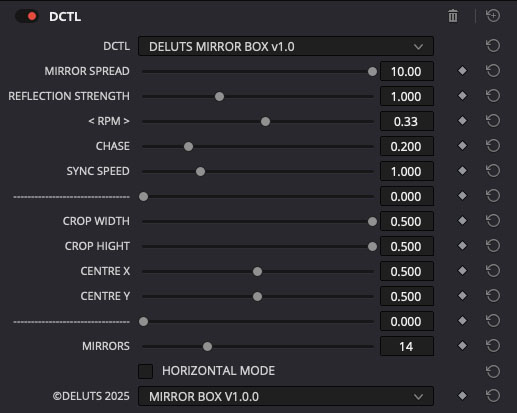
DELUTS NOSFERATU
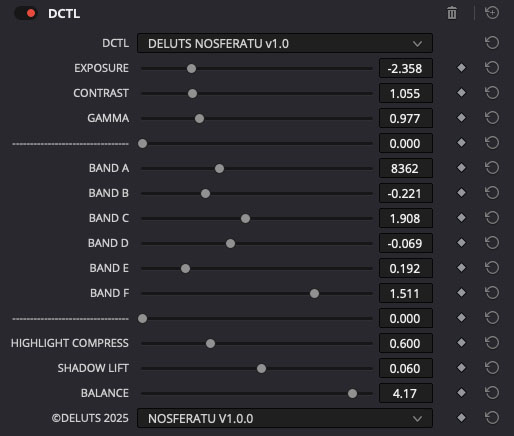
DELUTS SCREEN CRT
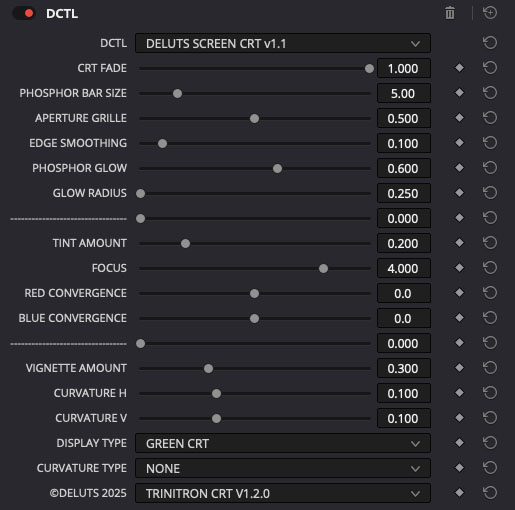
DELUTS SCREEN LCD

DELUTS SCREEN DLP
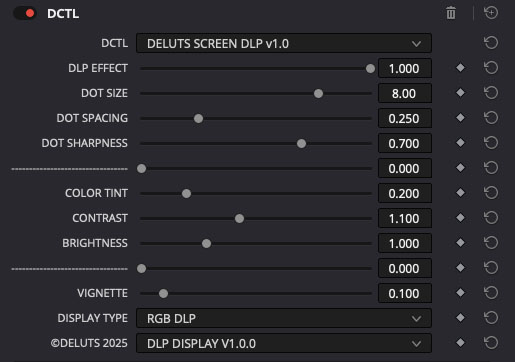
DELUTS 8BIT PIXEL
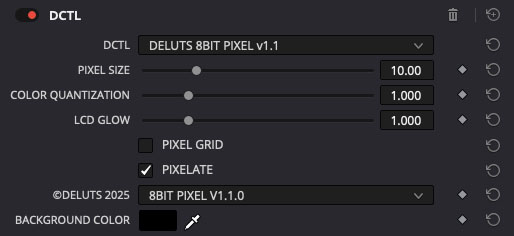
DELUTS TESSERACT
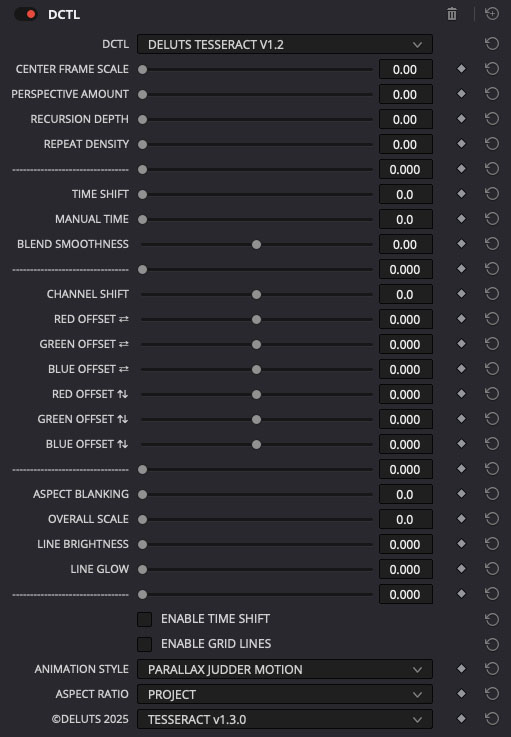
DELUTS NUMBER WRITER
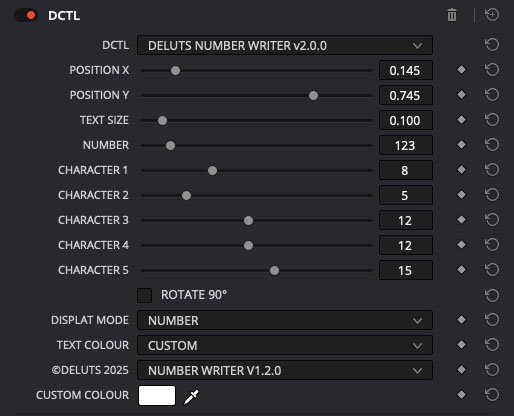
DELUTS TEXT FILE WRITER
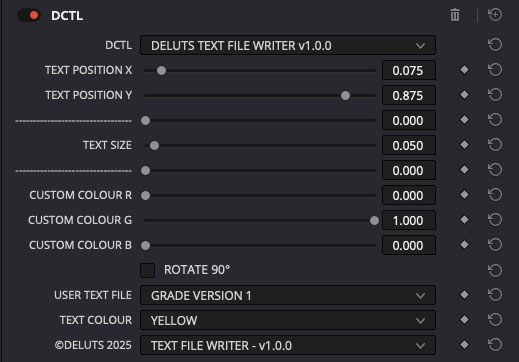
DELUTS COLOUR CHARTS
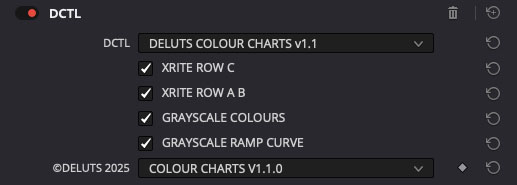
DELUTS EXPOSURE TOOL

DELUTS SUPER 16mm FILM GATE
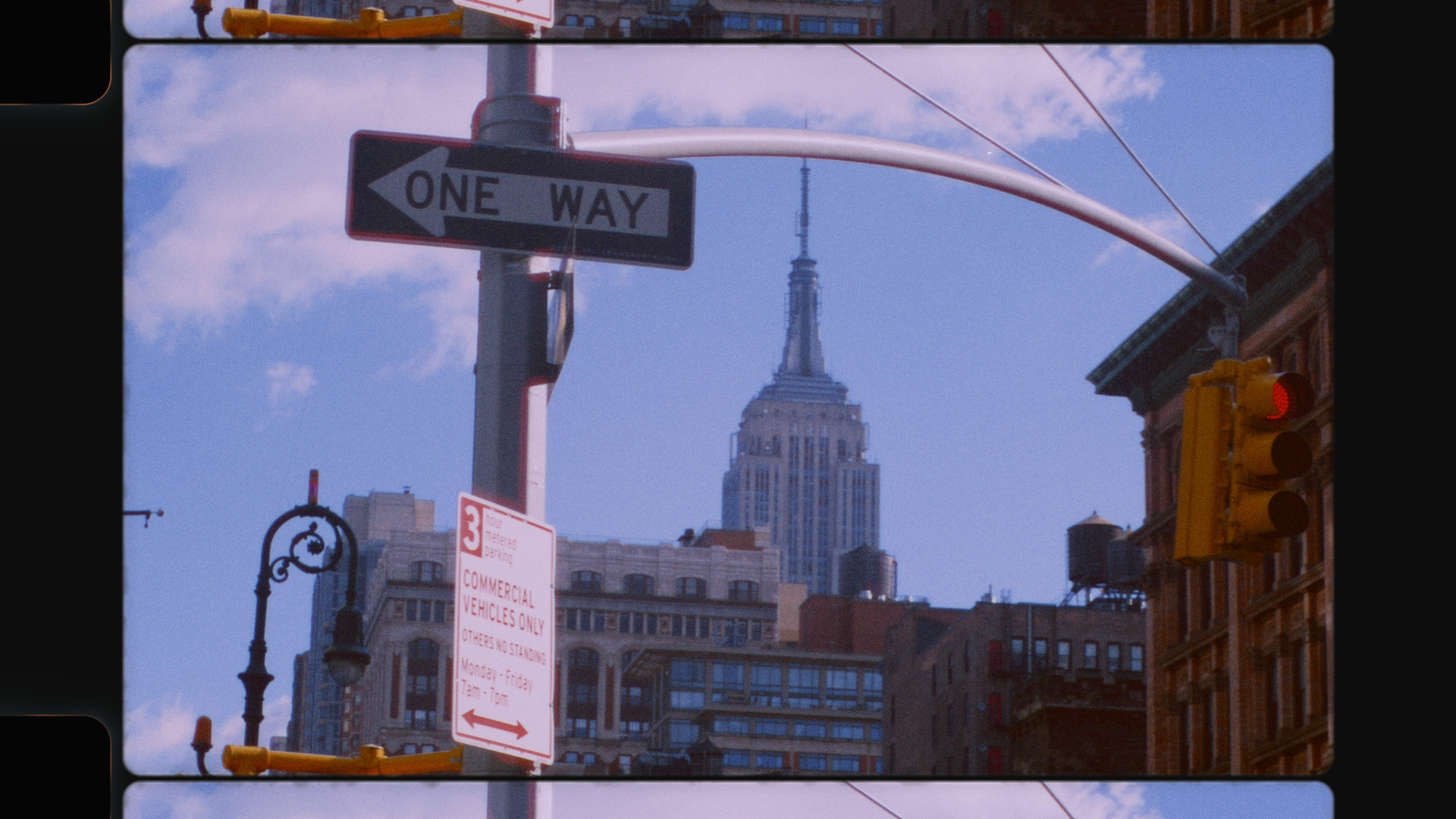
•PowerGrades - Powergrade look sets available soon.
-
DELUTS UNIVERSE LUT SET - 360 LUTS
DELUTS UNIVERSE LUT SET COLOUR
CINESTILL_ARDWICK.cube
CINESTILL_CHARD.cube
CINESTILL_FRANKLEY.cube
CINESTILL_GREET.cube
CINESTILL_KEMNAY.cube
CINESTILL_KIDLINGTON.cube
CINESTILL_LINDFORD.cube
CINESTILL_LIPHOOK.cube
CINESTILL_LITTLETON.cube
CINESTILL_NORMANBY.cube
CINESTILL_NORTHEND.cube
CINESTILL_RUBERY.cube
CINESTILL_SANDFORD.cube
CINESTILL_SKELTON.cube
CINESTILL_WINSHAM.cube
FUJIFILM_3510_LONGSIGHT.cube
FUJIFILM_ASTIA_HARTBURN.cube
FUJIFILM_ASTIA_LOFTUS.cube
FUJIFILM_CLASSICCHROME_NORTON.cube
FUJIFILM_CLASSICCHROME_ROCKBEARE.cube
FUJIFILM_CLASSICCHROME_SWANWICK.cube
FUJIFILM_CLASSICNEG_KILDRUMMY.cube
FUJIFILM_CLASSICNEG_LOWTON.cube
FUJIFILM_CLASSICNEG_WARDLEY.cube
FUJIFILM_ETERNA_APPLETON.cube
FUJIFILM_ETERNA_ASCOTT.cube
FUJIFILM_ETERNA_BURY.cube
FUJIFILM_ETERNA_CALIFORNIA.cube
FUJIFILM_ETERNA_CORHAMPTON.cube
FUJIFILM_ETERNA_FALLOWFIELD.cube
FUJIFILM_ETERNA_PORTSOY.cube
FUJIFILM_F64D_GRAYSHOTT.cube
FUJIFILM_F64D_TITCHFIELD.cube
FUJIFILM_LADYBARN.cube
FUJIFILM_NOSTALGIC_NEG_BROCKENHURST.cube
FUJIFILM_NOSTALGIC_NEG_COWFOLD.cube
FUJIFILM_NOSTALGIC_NEG_ROWNHAMS.cube
FUJIFILM_PRO400H_FREELAND.cube
FUJIFILM_PRO400H_ROSEHEARTY.cube
FUJIFILM_PRONEG_HI_WHITEHOUSE.cube
FUJIFILM_PRONEG_PENNSYLVANIA.cube
FUJIFILM_PRONEG_STD_STOCKBRIDGE.cube
FUJIFILM_PRONEG_WHITEHILL.cube
FUJIFILM_PROVIA_FAIRFIELD.cube
FUJIFILM_PROVIA_GOLBORNE.cube
FUJIFILM_PROVIA_WINCHESTER.cube
FUJIFILM_REALA_DAVIOT.cube
FUJIFILM_SEPIA_MAYPOLE.cube
FUJIFILM_SUPERIA_BEARWOOD.cube
FUJIFILM_SUPERIA_BRAEMAR.cube
FUJIFILM_VELVIA_CHERITON.cube
FUJIFILM_VELVIA_DIDCOT.cube
FUJIFILM_VELVIA_ESHER.cube
FUJIFILM_VELVIA_FINSTOCK.cube
FUJIFILM_VELVIA_GRASSCROFT.cube
FUJIFILM_VELVIA_HASLEMERE.cube
FUJIFILM_VELVIA_MARSTON.cube
FUJIFILM_VELVIA_NETLEY.cube
KODAK_5203_AGECROFT.cube
KODAK_5203_BANBURY.cube
KODAK_5203_BLACKFIELD.cube
KODAK_5203_BLADON.cube
KODAK_5203_BRAMSHOTT.cube
KODAK_5203_CHALGROVE.cube
KODAK_5203_CHISWORTH.cube
KODAK_5203_COTTERIDGE.cube
KODAK_5203_EASTERSIDE.cube
KODAK_5203_FARRINGDON.cube
KODAK_5203_FENITON.cube
KODAK_5203_FIRLE.cube
KODAK_5203_GROVE.cube
KODAK_5203_HAMSTEAD.cube
KODAK_5203_HEALEY.cube
KODAK_5203_HEATHFIELD.cube
KODAK_5203_HORNDEAN.cube
KODAK_5203_MARPLE.cube
KODAK_5203_NETTLEBED.cube
KODAK_5203_PETERSFIELD.cube
KODAK_5203_RISINGHURST.cube
KODAK_5203_ROPLEY.cube
KODAK_5203_SALTBURN.cube
KODAK_5203_TOWIE.cube
KODAK_5203_UPPERMILL.cube
KODAK_5203_WHEATLEY.cube
KODAK_5203_WOODGATE.cube
KODAK_5207_BROMFORD.cube
KODAK_5207_BURNAGE.cube
KODAK_5207_CHARMOUTH.cube
KODAK_5207_ETCHINGHAM.cube
KODAK_5207_GREENMOUNT.cube
KODAK_5207_SOUTHAMPTON.cube
KODAK_5207_SPARKBROOK.cube
KODAK_5207_STRATHDON.cube
KODAK_5207_WEYBRIDGE.cube
KODAK_5219_ALTON.cube
KODAK_5219_ASHURST.cube
KODAK_5219_BESWICK.cube
KODAK_5219_BILLINGSHURST.cube
KODAK_5219_BLACKBURN.cube
KODAK_5219_BRADSHAW.cube
KODAK_5219_BRAMHALL.cube
KODAK_5219_BURFORD.cube
KODAK_5219_DRAYTON.cube
KODAK_5219_EXETER.cube
KODAK_5219_FINTRAY.cube
KODAK_5219_FRILFORD.cube
KODAK_5219_GRANGEFIELD.cube
KODAK_5219_KINTORE.cube
KODAK_5219_LEWES.cube
KODAK_5219_MIDDLEHAVEN.cube
KODAK_5219_MIDDLETON.cube
KODAK_5219_NORTHFIELD.cube
KODAK_5219_SHAW.cube
KODAK_5219_SHILLINGFORD.cube
KODAK_5219_TINTWISTLE.cube
KODAK_5219_TYBURN.cube
KODAK_5219_WOLVISTON.cube
KODAK_5219_WOODSTOCK.cube
KODAK_5247_ASTON.cube
KODAK_5247_AVINGTON.cube
KODAK_5247_CLAYGATE.cube
KODAK_5247_DURLEY.cube
KODAK_5247_HURST.cube
KODAK_5247_RINGWAY.cube
KODAK_5383_EXTON.cube
KODAK_5383_GODALMING.cube
KODAK_5383_LINTHORPE.cube
KODAK_ACKLAM.cube
KODAK_ARDLEY.cube
KODAK_AXMINSTER.cube
KODAK_BAMPTON.cube
KODAK_BATTLE.cube
KODAK_BEECHWOOD.cube
KODAK_BISHOPSTONE.cube
KODAK_BLACKLEY.cube
KODAK_BOLDRE.cube
KODAK_BROOKFIELD.cube
KODAK_BROOKLANDS.cube
KODAK_CADNAM.cube
KODAK_CALSHOT.cube
KODAK_CARRINGTON.cube
KODAK_CASTLETON.cube
KODAK_CHADDERTON.cube
KODAK_CHARDSTOCK.cube
KODAK_COLYFORD.cube
KODAK_COMPTON.cube
KODAK_COWPLAIN.cube
KODAK_CUMNOR.cube
KODAK_CURDRIDGE.cube
KODAK_DAWLISH.cube
KODAK_DEDDINGTON.cube
KODAK_DENSHAW.cube
KODAK_DROXFORD.cube
KODAK_EAGLESCLIFFE.cube
KODAK_EASINGTON.cube
KODAK_EKTACHROME_ATHERTON.cube
KODAK_EKTACHROME_BENSON.cube
KODAK_EKTACHROME_BOLTON.cube
KODAK_EKTACHROME_CHAPELTOWN.cube
KODAK_EKTACHROME_CLAYTON.cube
KODAK_EKTACHROME_CULLEN.cube
KODAK_EKTACHROME_HURSLEY.cube
KODAK_EKTACHROME_WHITEFIELD.cube
KODAK_FAREHAM.cube
KODAK_FARWAY.cube
KODAK_GLYNDE.cube
KODAK_GOLD_ELLON.cube
KODAK_GOLD_FARINGDON.cube
KODAK_GUILDFORD.cube
KODAK_HASTINGS.cube
KODAK_HAWKESLEY.cube
KODAK_HEYSIDE.cube
KODAK_HEYWOOD.cube
KODAK_HINDLEY.cube
KODAK_HOLBURY.cube
KODAK_HONITON.cube
KODAK_HORDLE.cube
KODAK_HULME.cube
KODAK_KILMINGTON.cube
KODAK_KINGSWELLS.cube
KODAK_LARGUE.cube
KODAK_LONGDOWN.cube
KODAK_LONGLANDS.cube
KODAK_LUMSDEN.cube
KODAK_MARESFIELD.cube
KODAK_MARTON.cube
KODAK_MEDSTEAD.cube
KODAK_MEMBURY.cube
KODAK_MEMSIE.cube
KODAK_MICKLEHURST.cube
KODAK_MINSTEAD.cube
KODAK_MINWORTH.cube
KODAK_MOORSIDE.cube
KODAK_MOSELEY.cube
KODAK_MOSTON.cube
KODAK_NEWBURGH.cube
KODAK_NEWTOWN.cube
KODAK_OTTERTON.cube
KODAK_PARTINGTON.cube
KODAK_PLYMTREE.cube
KODAK_PORTRA_DURRIS.cube
KODAK_PORTRA_DYCE.cube
KODAK_PORTRA_FLIXTON.cube
KODAK_PORTRA_QUINTON.cube
KODAK_PORTRA_SOHO.cube
KODAK_PORTRA_STANDLAKE.cube
KODAK_REDDISH.cube
KODAK_SEVENOAKS.cube
KODAK_SHRIVENHAM.cube
KODAK_SHUTTLEWORTH.cube
KODAK_SIDFORD.cube
KODAK_SMITHFIELD.cube
KODAK_SOWTON.cube
KODAK_SPARSHOLT.cube
KODAK_STONEHAVEN.cube
KODAK_SWINBROOK.cube
KODAK_TIVERTON.cube
KODAK_TORPHINS.cube
KODAK_WHITELEY.cube
KODAK_WINTON.cube
KODAK_WOKING.cube
KODAK_WOODHEAD.cube
KODAK_YARDLEY.cube
DELUTS UNIVERSE LUT SET BW
ILFORD_HP5_EXMOUTH.cube
ILFORD_DELTA_BOLNEY.cube
ILFORD_HP5_EXMINSTER.cube
ILFORD_HP5_SHUTE.cube
ILFORD_DELTA_KILMESTON.cube
ILFORD_STEVENTON.cube
AGFA_CATERHAM.cube
ILFORD_REDMARSHALL.cube
ILFORD_SIDBURY.cube
ILFORD_DELTA_FINZEAN.cube
ILFORD_OFFWELL.cube
FUJIFILM_NEOPAN_WESTHAM.cube
KOADAK_TMAX_COWLEY.cube
KODAK_400CN_WESTHILL.cube
KODAK_400CN_BENHOLM.cube
ILFORD_SWAY.cube
ROLLEI_SUPERPAN_ROMSEY.cube
ILFORD_HP5_SIDMOUTH.cube
KOADAK_TMAX_SPRINGFIELD.cube
ILFORD_DELTA_EASTON.cube
FUJIFILM_NEOPAN_PETWORTH.cube
ILFORD_DELTA_BURWASH.cube
AGFA_EASTBOURNE.cube
AGFA_MILFORD.cube
FUJIFILM_ACROS_DUNSFORD.cube
ILFORD_MARSKE.cube
ILFORD_MOSSLEY.cube
KODAK_SEATON.cube
ILFORD_WARDLE.cube
FUJIFILM_ACROS+G_THORNTON.cube
FUJIFILM_ACROS_CLIFTON.cube
ILFORD_VAUXHALL.cube
FUJIFILM_ACROS+R_WINGATE.cube
KODAK_ROUGHLEY.cube
KODAK_TMAX_NEWHAVEN.cube
ILFORD_LITTLEMORE.cube
FUJIFILM_ACROS+YE_NURSLING.cube
DELUTS UNIVERSE CLASSICS
RHODIUM_BW.cube
ACTON.cube
ANANDITE.cube
ARDAITE_BW.cube
BARKING.cube
BARNES.cube
BARNET.cube
BATTERSEA.cube
BECKENHAM.cube
BEDDINGTON.cube
BISMUTH_BW.cube
BRENTFORD.cube
BROOKITE.cube
CAMBERWELL.cube
CAMDEN.cube
CARMINITE.cube
CARSHALTON.cube
CHINGFORD.cube
COULSDON.cube
CROYDON.cube
CUCKFIELD.cube
DIAMOND.cube
EALING.cube
EDENITE.cube
ENFIELD.cube
FELTHAM.cube
FULHAM.cube
GREENWICH.cube
HAMPSTEAD.cube
HARRY_BW.cube
HAVERING.cube
HESTON.cube
HILLINGDON.cube
HOLBORN.cube
HORNCHURCH.cube
HORNSEY.cube
HOUNSLOW.cube
ILFORD_BW.cube
INDIUM_BW.cube
ISLINGTON.cube
KANOITE.cube
KASSITE.cube
KINOITE.cube
LAMBETH.cube
LANCASTER.cube
LAZULITE.cube
LEICESTER.cube
LEWISHAM.cube
LICHFIELD.cube
LÓPEZITE GOLD.cube
MAGNESIUM_BW.cube
MALDEN.cube
MARGARITE.cube
MERTON.cube
MICROLITE.cube
MITCHAM.cube
MULLITE.cube
NEALSYARD.cube
NICKEL_BW.cube
ORPINGTON.cube
OSMIUM_BW.cube
OSUMILITE.cube
PADDINGTON.cube
PAINITE.cube
PALLADIUM_BW.cube
PASCOITE.cube
PURLEY.cube
PYROPE.cube
ROMFORD.cube
RUISLIP.cube
RUTILE.cube
SAVOYSTREET.cube
SHIGAITE GOLD.cube
SIDCUP.cube
SOMERSETHOUSE.cube
SOUTHALL.cube
SOUTHAMPTON.cube
SOUTHWARK_BW.cube
STEPNEY.cube
SUNDERLAND.cube
SURBITON.cube
SURREYSTREET.cube
TEMPLE.cube
TOPAZ.cube
TOTTENHAM.cube
URANIUM_BW.cube
UXBRIDGE.cube
VULCANITE GOLD.cube
WAKEFIELD.cube
WALTHAM.cube
WALTHAMSTOW.cube
WANSTEAD.cube
WEISSITE.cube
WEMBLEY.cube
WINCHMOREHILL.cube
WOLVERHAMPTON.cube
WOODFORD.cube
WORCESTER.cube
XENOTIME.cube
ZORITE.cube
Archive zip file 'DELUTS_ALCHEMY_DCTL_040524.zip' also available.